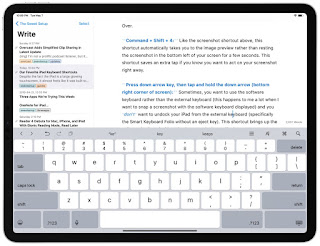Final fantasy 7 is
ruling over the heart of both experienced and new players. An abnormal creature
of Final fantasy 7 “Jenova Dreamweaver” is a final boss of Shinra Building.
Well, it’s true there are numerous monsters available in the game that players will
enjoy to kill and keep competitive as well. However, it is one of its kind
monster that will only be dead if the player knows the right procedure of
defeating it. Square Enix has added various amazing tasks that make the game
worth playing. No lack of plot twists and amazing content with great characters
are some strong sections. In the final area of Shinra Building players need to
rescue Aerith by defeating Jenova Dreamweaver.
Jenova Dreamweaver is not a normal boss, and it came from the
outer space. Before reaching to the final location of Shinra Building, Jenova
hidden in the building and was an experiment subject of Dr. Hojo. The cells of
Jenova are places into numerous soldiers, and they now act independently. These
soldiers protect Jenova at any cost. So now, here is the guide to defeating
this outer space monster strategically.
How
to Defeat Jenova Dreamweaver in Final Fantasy 7
While the battle with Jenova there will be Tifa, Cloud, Red and
Aerith but Barret will not part of this battle because he is out of this
mission. Before landing Aerith into this battle, it is essential to upgrade
because it can be a vital source of victory. The Ray of Judgement ability will
be fairly useful against Jenova’s body. Firstly there will be three locations
where players can attack, which is two on the tentacles, and one is the centre
body. Try to break the tentacles firs, because Jenova will not be able to
tolerate it, and your attacks will deal more damage. To do this, your Ray of
Judgement ability will be quite useful in this condition. While doing this,
cloud and Tifa should be ready for using their special attack. These attacks
will over the first phase of Jenova.
In another phase, Jenova will be way more deadly, and its
attacks will be more effective. One of its vengeance attacks can kill the
player in one shot, so it is better to avoid this attack. In the location
pillars available and these are part of the advantage. Best way to be defensive
and offensive at the same time is to hide behind the pillars and use the
long-range attack against the villain. In this phase, Ray of Judgement ability
will support so much, and after doing it, this phase will be over as well. Now
focus on destroying every tentacle from use mostly long-range attacks. After
doing it, every character will learn something new and helpful.
After defeating Jenova in the game, several things will open as
rewards and scene will come out. Final fantasy 7 has done a great job to make
this remake version of the game because whoever played the original or first
edition they know how iconic this part of the game is. However, developers have
added several new things that take the game to all new level of entertainment.
Final fantasy 7 is recorded as one of the most iconic games of all time and
after playing this edition of the game every player understand why this
happens. In terms of combat battles, abilities, characters locations, monsters
and all more things is a gem for it.
David Root is an inventive person who has been doing intensive research
in particular topics and writing blogs and articles on webroot.com/safe and many
other related topics. He is a very knowledgeable person with lots of experience.